pacman::p_load(treemap, treemapify, tidyverse) Hands-on Exercise 9 Part V - Treemap Visualisation
Learning Objectives:
- plotting treemaps
Getting Started
Installing and loading the required libraries
The following R packages will be used:
treemap
treemapify
tidyverse
Code chunk below will be used to check if these packages have been installed and also will load them into the working R environment.
Importing Data into R
The Data
REALIS2018.csv data will be used. This dataset provides information of private property transaction records in 2018. The dataset is extracted from REALIS portal of Urban Redevelopment Authority (URA).
Importing Data
In the code chunk below, read_csv() of readr is used to import realis2018.csv into R and parsed it into tibble R data frame
realis2018 <- read_csv("data/realis2018.csv")Data Wrangling and Manipulation
The data.frame realis2018 is in trasaction record form, which is highly disaggregated and not appropriate to be used to plot a treemap. The following steps need to be performed to manipulate and prepare a data.frtame that is appropriate for treemap visualisation:
group transaction records by Project Name, Planning Region, Planning Area, Property Type and Type of Sale, and
compute Total Unit Sold, Total Area, Median Unit Price and Median Transacted Price by applying appropriate summary statistics on No. of Units, Area (sqm), Unit Price ($ psm) and Transacted Price ($) respectively.
Two key functions of dplyr package, namely: group_by() and summarize() will be used to perform these steps.
group_by() breaks down a data.frame into specified groups of rows.
Grouping effects are as follows:
grouped select() is the same as ungrouped select(), except that grouping variables are always retained.
grouped arrange() is the same as ungrouped; unless you set .by_group = TRUE, in which case it orders first by the grouping variables.
mutate() and filter() are most useful in conjunction with window functions (like rank(), or min(x) == x). They are described in detail in vignette(“window-functions”).
sample_n() and sample_frac() sample the specified number/fraction of rows in each group.
summarise() computes the summary for each group.
group_by() will used together with summarise() to derive the summarised data.frame.
Grouped summaries without the Pipe
realis2018_grouped <- group_by(realis2018, `Project Name`,
`Planning Region`, `Planning Area`,
`Property Type`, `Type of Sale`)
realis2018_summarised <- summarise(realis2018_grouped,
`Total Unit Sold` = sum(`No. of Units`, na.rm = TRUE),
`Total Area` = sum(`Area (sqm)`, na.rm = TRUE),
`Median Unit Price ($ psm)` = median(`Unit Price ($ psm)`, na.rm = TRUE),
`Median Transacted Price` = median(`Transacted Price ($)`, na.rm = TRUE))Aggregation functions such as sum() and meadian() obey the usual rule of missing values: if there’s any missing value in the input, the output will be a missing value. The argument na.rm = TRUE removes the missing values prior to computation.
The code chunk above is not very efficient because we have to give each intermediate data.frame a name, although they do not contribute to later analysis much.
Grouped summaries with the pipe
The code chunk below shows a more efficient way to tackle the same processes by using the pipe, %>%:
realis2018_summarised <- realis2018 %>%
group_by(`Project Name`,`Planning Region`,
`Planning Area`, `Property Type`,
`Type of Sale`) %>%
summarise(`Total Unit Sold` = sum(`No. of Units`, na.rm = TRUE),
`Total Area` = sum(`Area (sqm)`, na.rm = TRUE),
`Median Unit Price ($ psm)` = median(`Unit Price ($ psm)`, na.rm = TRUE),
`Median Transacted Price` = median(`Transacted Price ($)`, na.rm = TRUE))Designing Treemap with treemap Package
treemap package is a R package specially designed to offer great flexibility in drawing treemaps. The core function, namely: treemap() offers at least 43 arguments.
Designing a static treemap
treemap() of Treemap package is used to plot a treemap showing the distribution of median unit prices and total unit sold of resale condominium by geographic hierarchy in 2017.
First, we will select records belongs to resale condominium property type from realis2018_selected data frame.
realis2018_selected <- realis2018_summarised %>%
filter(`Property Type` == "Condominium", `Type of Sale` == "Resale")Using the basic arguments
The code chunk below designed a treemap by using three core arguments of treemap(), namely: index, vSize and vColor.
treemap(realis2018_selected,
index=c("Planning Region", "Planning Area", "Project Name"),
vSize="Total Unit Sold",
vColor="Median Unit Price ($ psm)",
title="Resale Condominium by Planning Region and Area, 2017",
title.legend = "Median Unit Price (S$ per sq. m)"
)index
The index vector must consist of at least two column names or else no hierarchy treemap will be plotted.
If multiple column names are provided, such as the code chunk above, the first name is the highest aggregation level, the second name the second highest aggregation level, and so on.
vSize
- The column must not contain negative values. This is because it’s vaues will be used to map the sizes of the rectangles of the treemaps.
Warning:
The treemap above was wrongly coloured. For a correctly designed treemap, the colours of the rectagles should be in different intensity showing, i.e. median unit prices.
For treemap(), vColor is used in combination with the argument type to determines the colours of the rectangles. Without defining type, like the code chunk above, treemap() assumes type = index, i.e., the hierarchy of planning areas.
Working with vColor and type arguments
In the code chunk below, type argument is defined as a value.
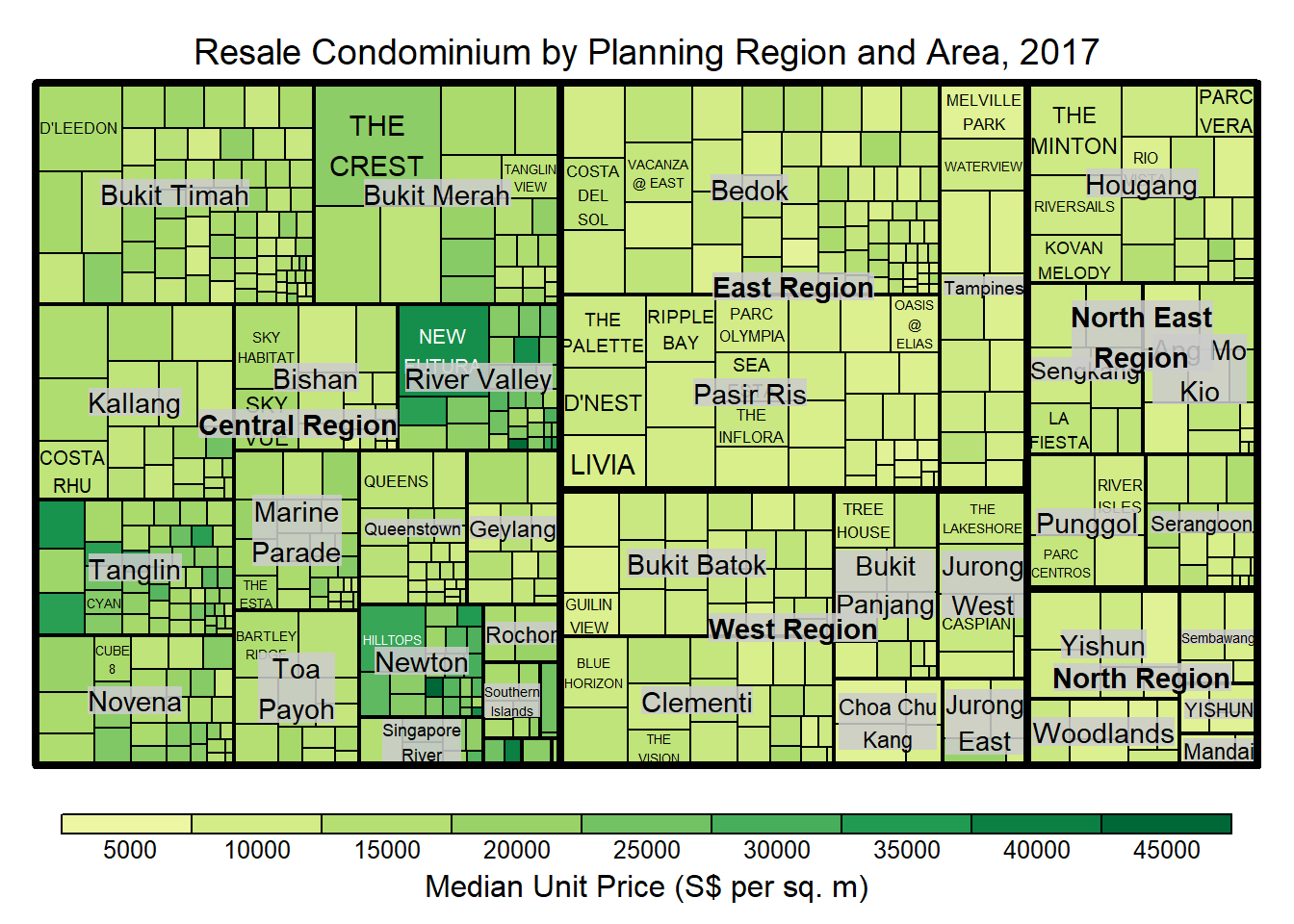
treemap(realis2018_selected,
index=c("Planning Region", "Planning Area", "Project Name"),
vSize="Total Unit Sold",
vColor="Median Unit Price ($ psm)",
type = "value",
title="Resale Condominium by Planning Region and Area, 2017",
title.legend = "Median Unit Price (S$ per sq. m)"
)The rectangles are coloured with different intensity of green, reflecting their respective median unit prices.
The legend reveals that the values are binned into ten bins, i.e. 0-5000, 5000-10000, etc. with an equal interval of 5000.
Colours in treemap package
There are two arguments that determine the mapping to color palettes: mapping and palette. The only difference between “value” and “manual” is the default value for mapping. The “value” treemap considers palette to be a diverging color palette (say ColorBrewer’s “RdYlBu”), and maps it in such a way that 0 corresponds to the middle color (typically white or yellow), -max(abs(values)) to the left-end color, and max(abs(values)), to the right-end color. The “manual” treemap simply maps min(values) to the left-end color, max(values) to the right-end color, and mean(range(values)) to the middle color.
16.4.5 The “value” type treemap
The code chunk below shows a value type treemap.
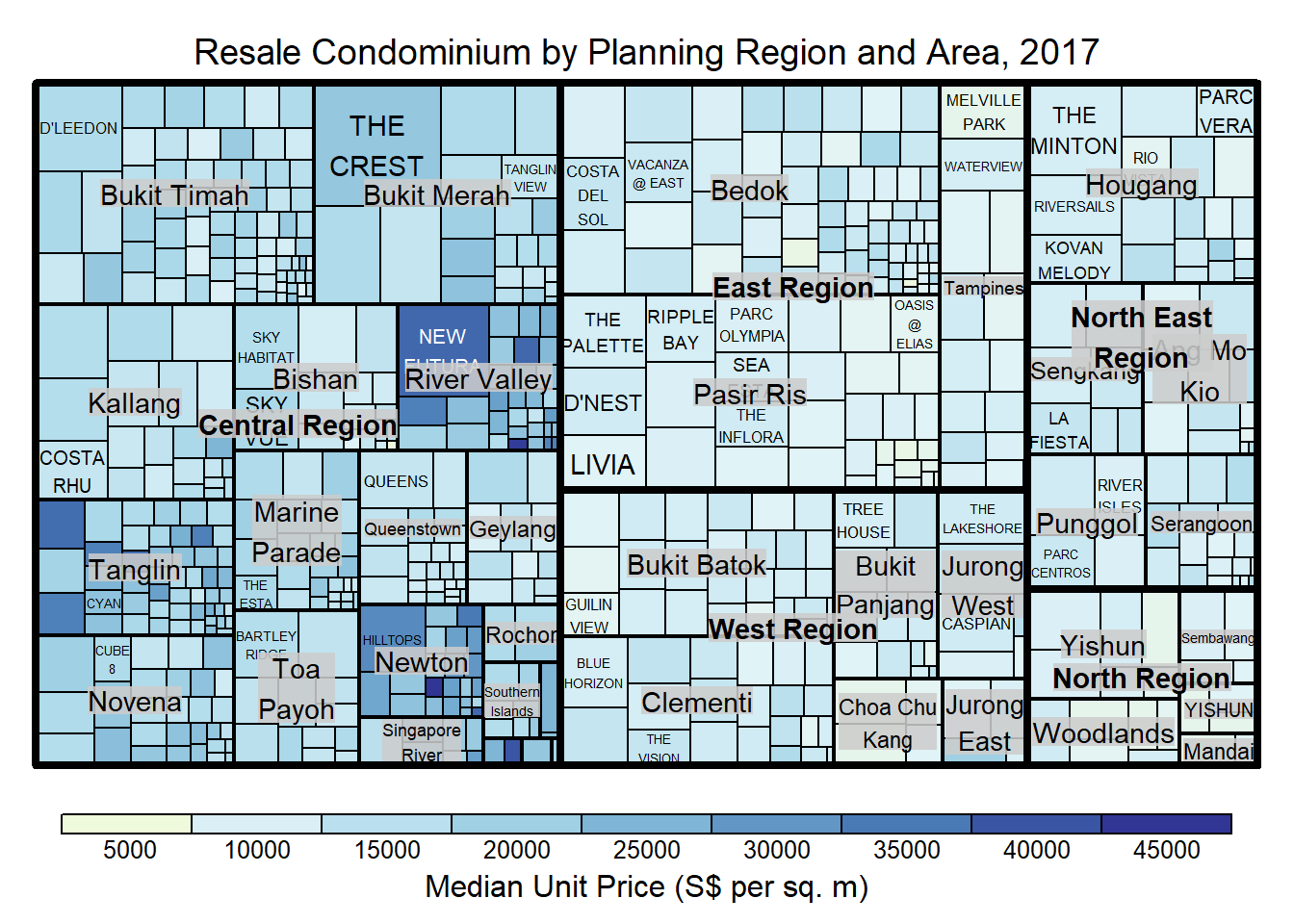
treemap(realis2018_selected,
index=c("Planning Region", "Planning Area", "Project Name"),
vSize="Total Unit Sold",
vColor="Median Unit Price ($ psm)",
type="value",
palette="RdYlBu",
title="Resale Condominium by Planning Region and Area, 2017",
title.legend = "Median Unit Price (S$ per sq. m)"
)Although the colour palette used is RdYlBu, there are no red rectangles in the treemap above. This is because all the median unit prices are positive.
The reason why only 5000 to 45000 is shown in the legend is because the range argument is by default c(min(values, max(values)) with some pretty rounding.
The “manual” type treemap
The “manual” type does not interpret the values as the “value” type does. Instead, the value range is mapped linearly to the colour palette.
The code chunk below shows a manual type treemap.
treemap(realis2018_selected,
index=c("Planning Region", "Planning Area", "Project Name"),
vSize="Total Unit Sold",
vColor="Median Unit Price ($ psm)",
type="manual",
palette="RdYlBu",
title="Resale Condominium by Planning Region and Area, 2017",
title.legend = "Median Unit Price (S$ per sq. m)"
)- The colour scheme used is very confusing. This is because mapping = (min(values), mean(range(values)), max(values)). It is not wise to use diverging colour palette such as RdYlBu if the values are all positive or negative
To overcome this problem, a single colour palette such as Blues should be used.
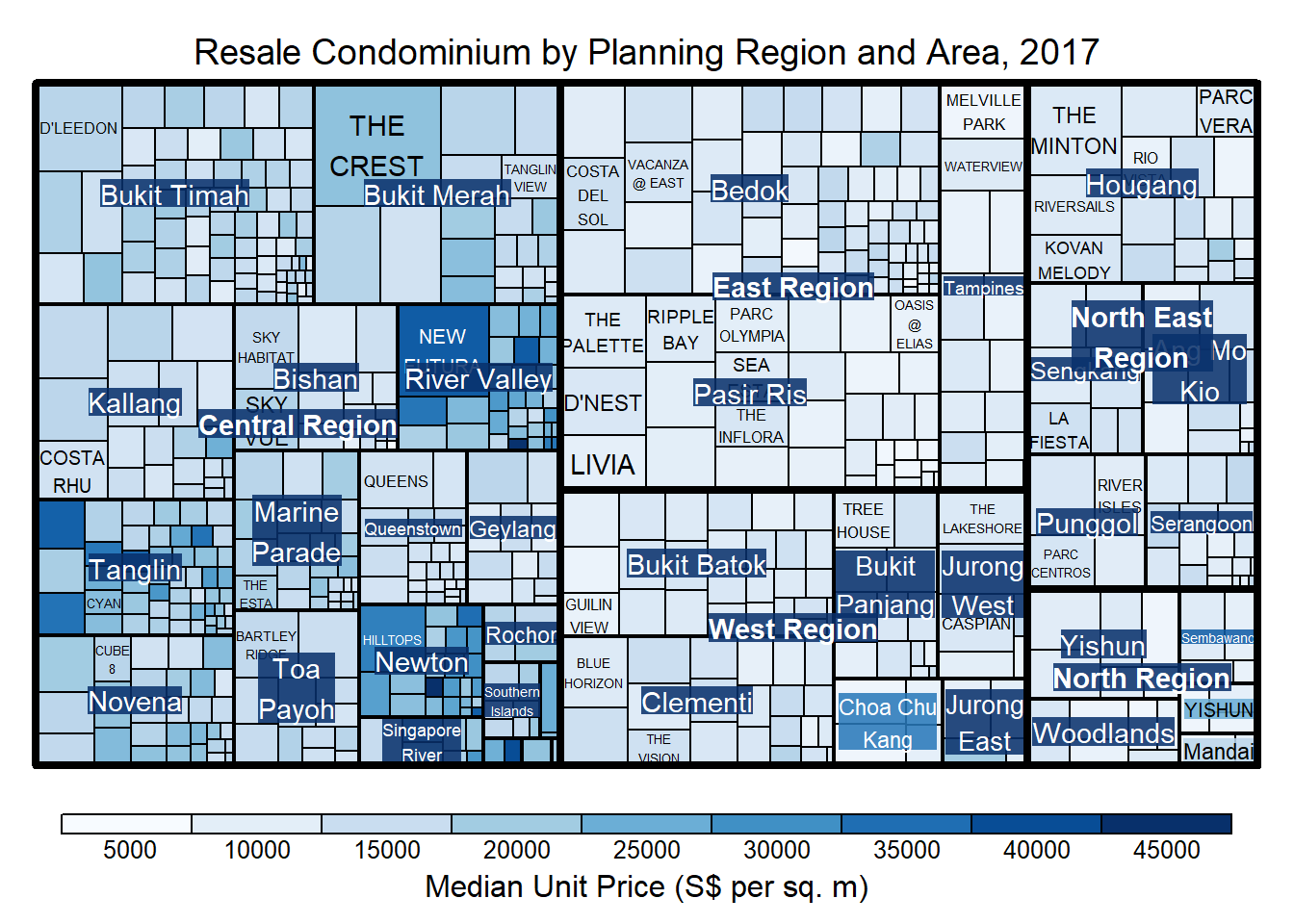
treemap(realis2018_selected,
index=c("Planning Region", "Planning Area", "Project Name"),
vSize="Total Unit Sold",
vColor="Median Unit Price ($ psm)",
type="manual",
palette="Blues",
title="Resale Condominium by Planning Region and Area, 2017",
title.legend = "Median Unit Price (S$ per sq. m)"
)Treemap Layout
treemap() supports two popular treemap layouts, namely: “squarified” and “pivotSize”. The default is “pivotSize”.
The squarified treemap algorithm (Bruls et al., 2000) produces good aspect ratios, but ignores the sorting order of the rectangles (sortID). The ordered treemap, pivot-by-size, algorithm (Bederson et al., 2002) takes the sorting order (sortID) into account while aspect ratios are still acceptable.
Working with algorithm argument
The code chunk below plots a squarified treemap by changing the algorithm argument.
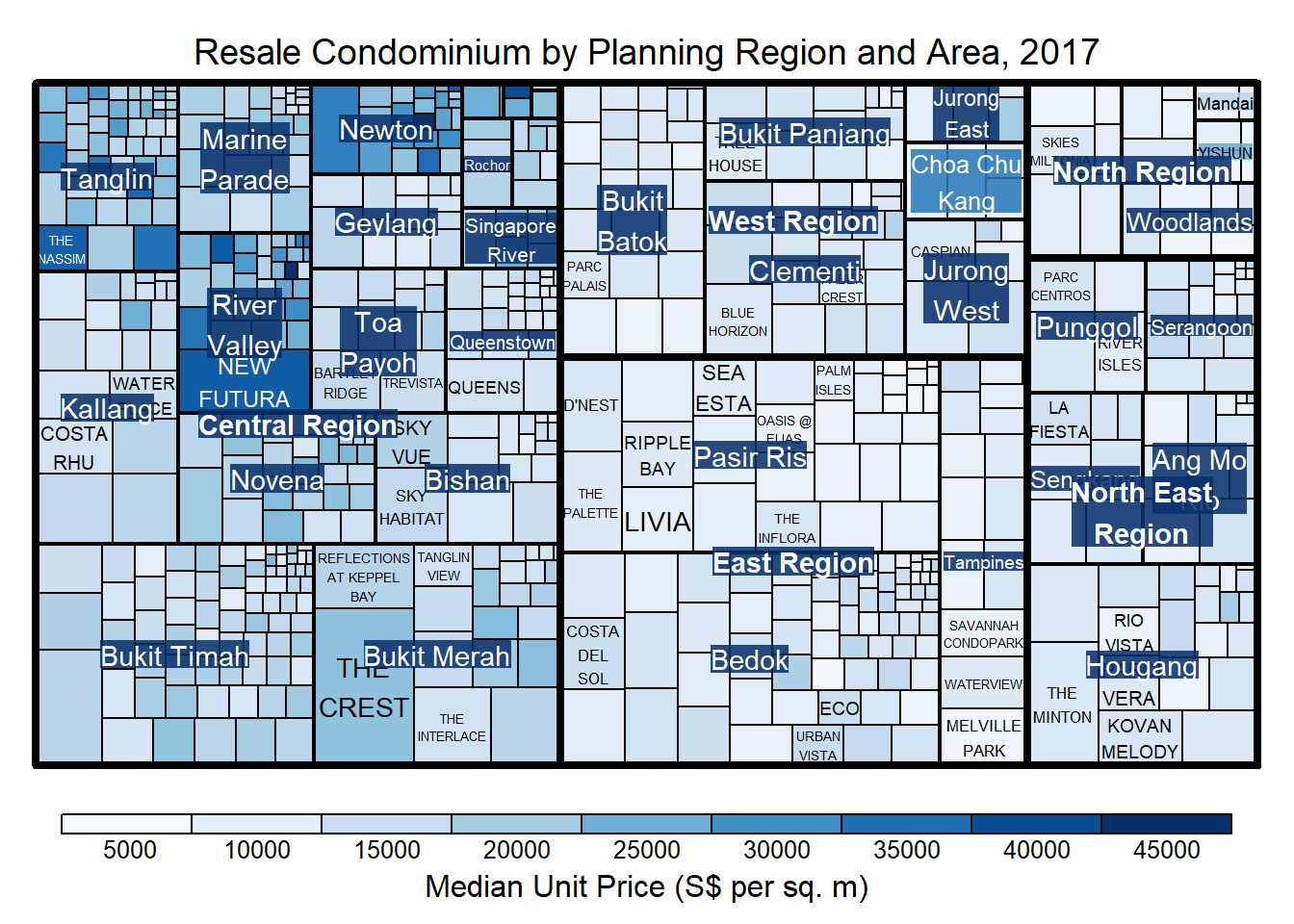
treemap(realis2018_selected,
index=c("Planning Region", "Planning Area", "Project Name"),
vSize="Total Unit Sold",
vColor="Median Unit Price ($ psm)",
type="manual",
palette="Blues",
algorithm = "squarified",
title="Resale Condominium by Planning Region and Area, 2017",
title.legend = "Median Unit Price (S$ per sq. m)"
)Using sortID
When “pivotSize” algorithm is used, sortID argument can be used to dertemine the order in which the rectangles are placed from top left to bottom right.
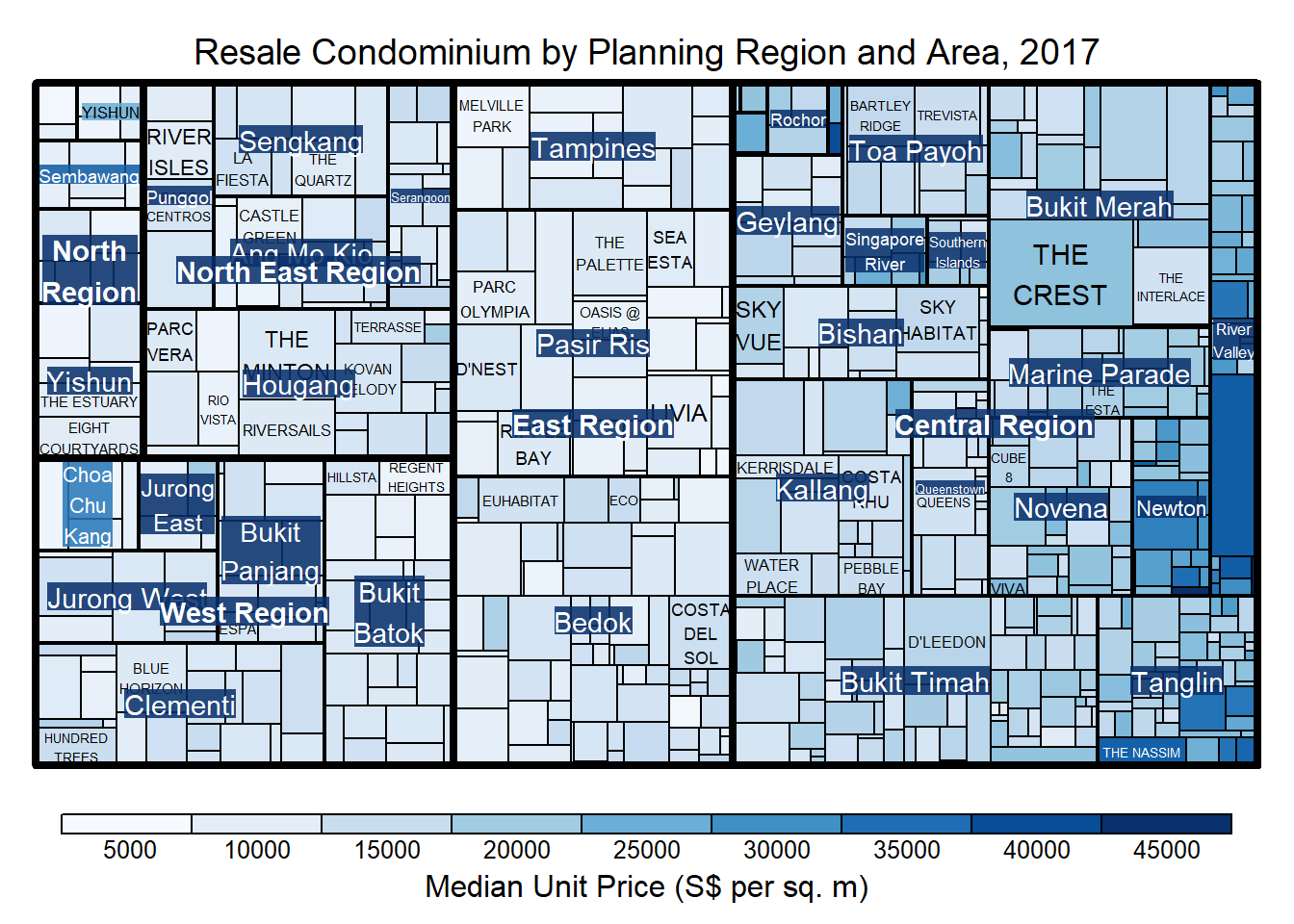
treemap(realis2018_selected,
index=c("Planning Region", "Planning Area", "Project Name"),
vSize="Total Unit Sold",
vColor="Median Unit Price ($ psm)",
type="manual",
palette="Blues",
algorithm = "pivotSize",
sortID = "Median Transacted Price",
title="Resale Condominium by Planning Region and Area, 2017",
title.legend = "Median Unit Price (S$ per sq. m)"
)Designing Treemap using treemapify Package
treemapify is a R package specially developed to draw treemaps in ggplot2.
Designing a basic treemap
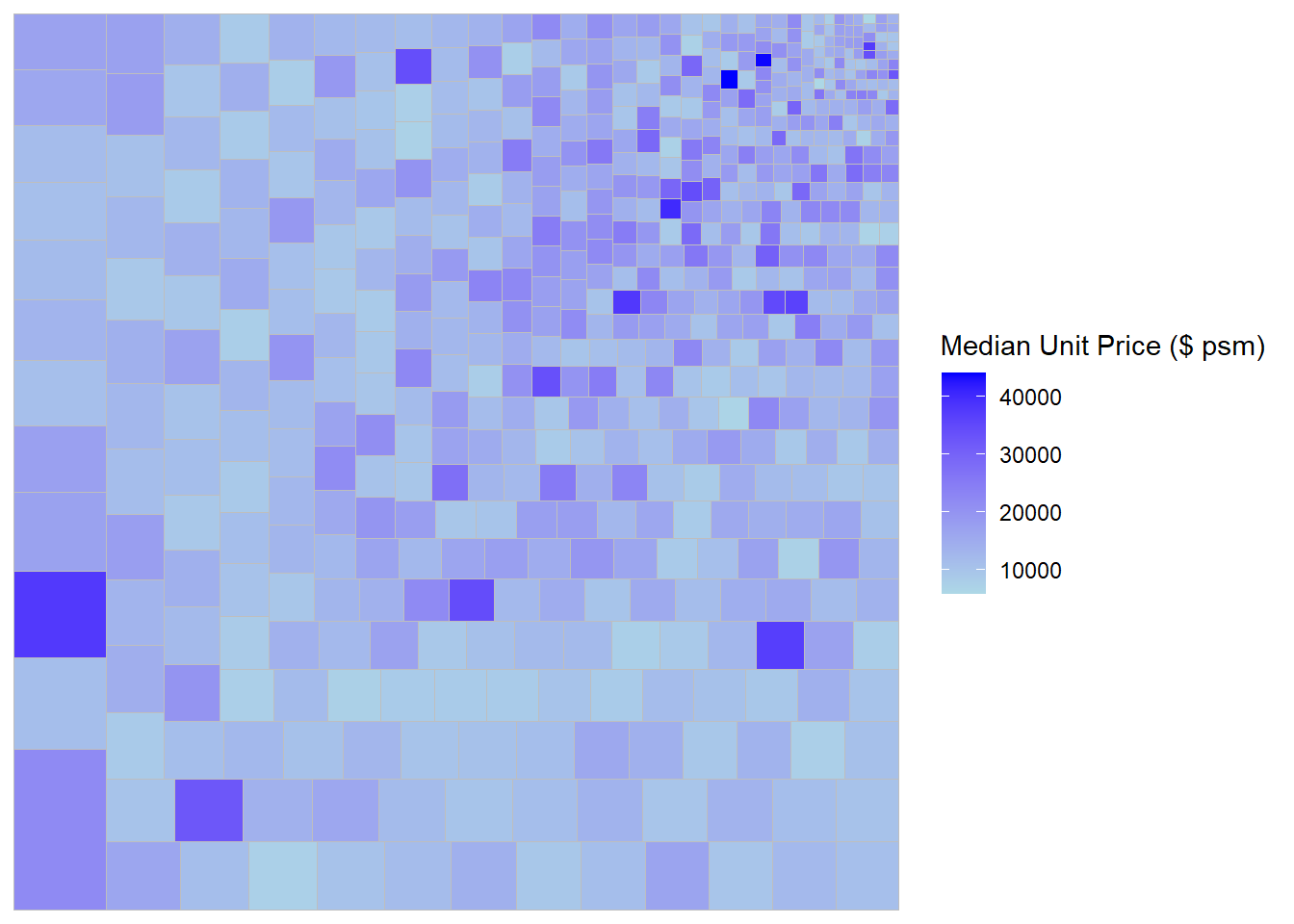
ggplot(data=realis2018_selected,
aes(area = `Total Unit Sold`,
fill = `Median Unit Price ($ psm)`),
layout = "scol",
start = "bottomleft") +
geom_treemap() +
scale_fill_gradient(low = "light blue", high = "blue")Defining hierarchy
Group by Planning Region
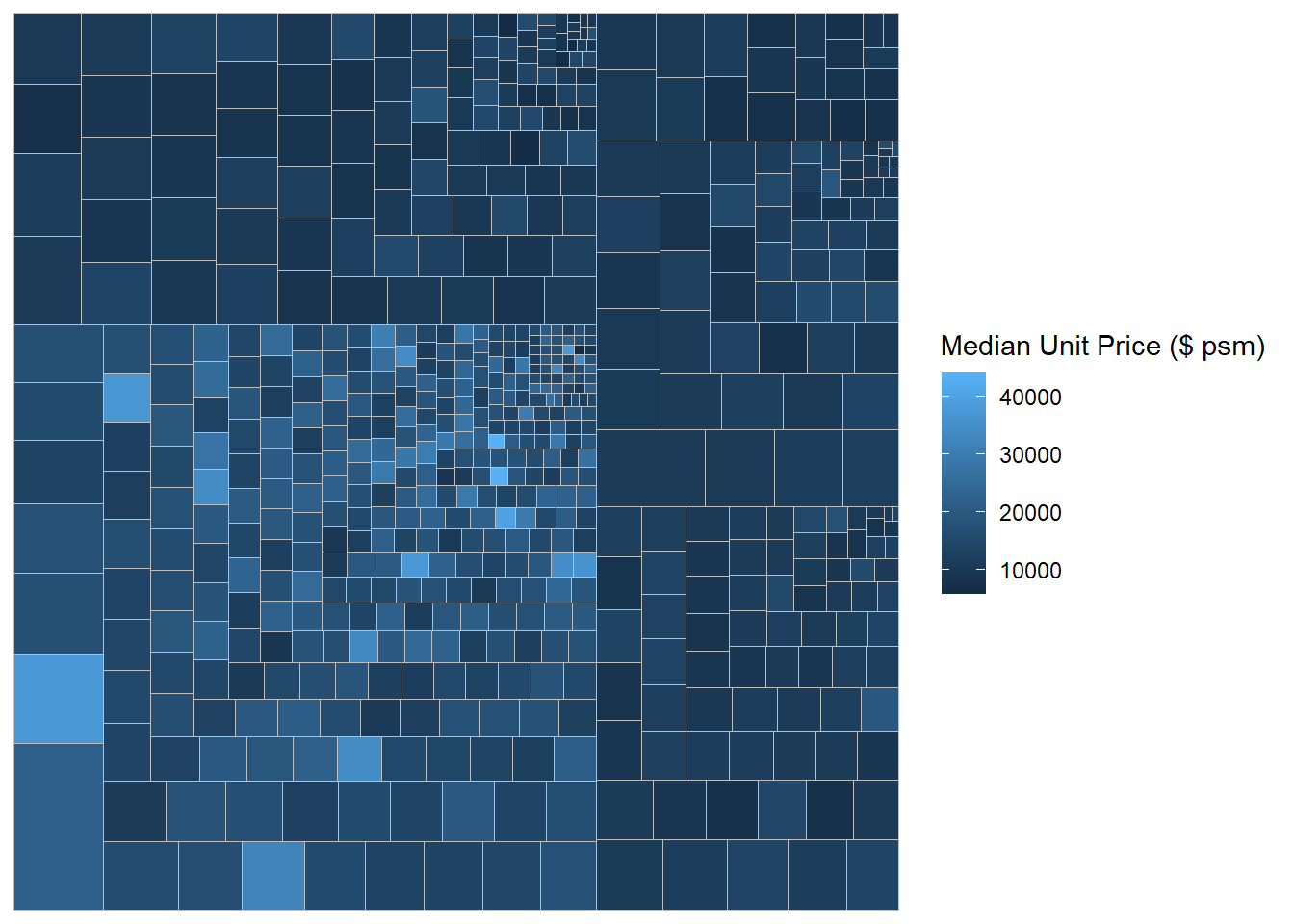
ggplot(data=realis2018_selected,
aes(area = `Total Unit Sold`,
fill = `Median Unit Price ($ psm)`,
subgroup = `Planning Region`),
start = "topleft") +
geom_treemap()Group by Planning Area
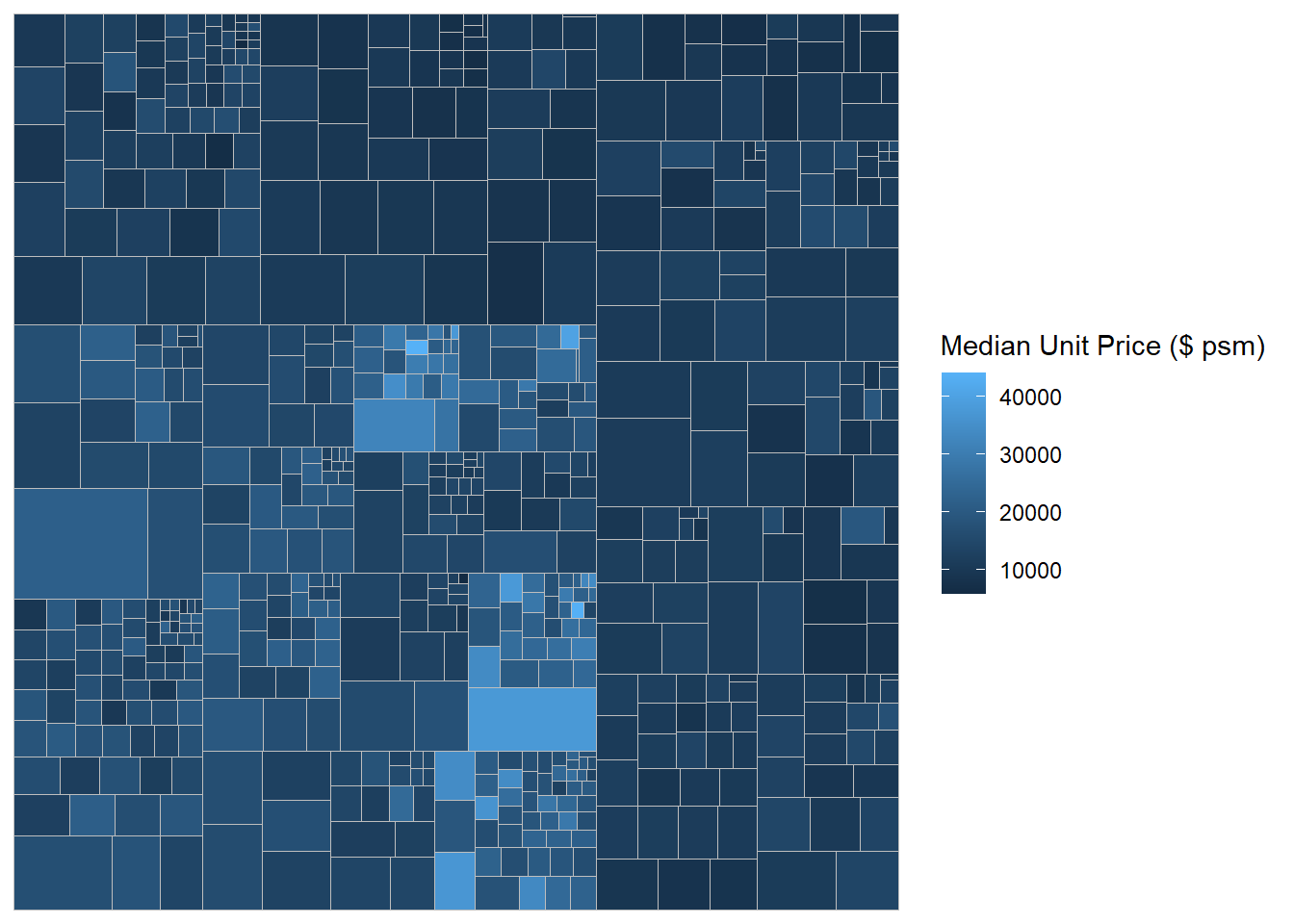
ggplot(data=realis2018_selected,
aes(area = `Total Unit Sold`,
fill = `Median Unit Price ($ psm)`,
subgroup = `Planning Region`,
subgroup2 = `Planning Area`)) +
geom_treemap()Adding boundary line
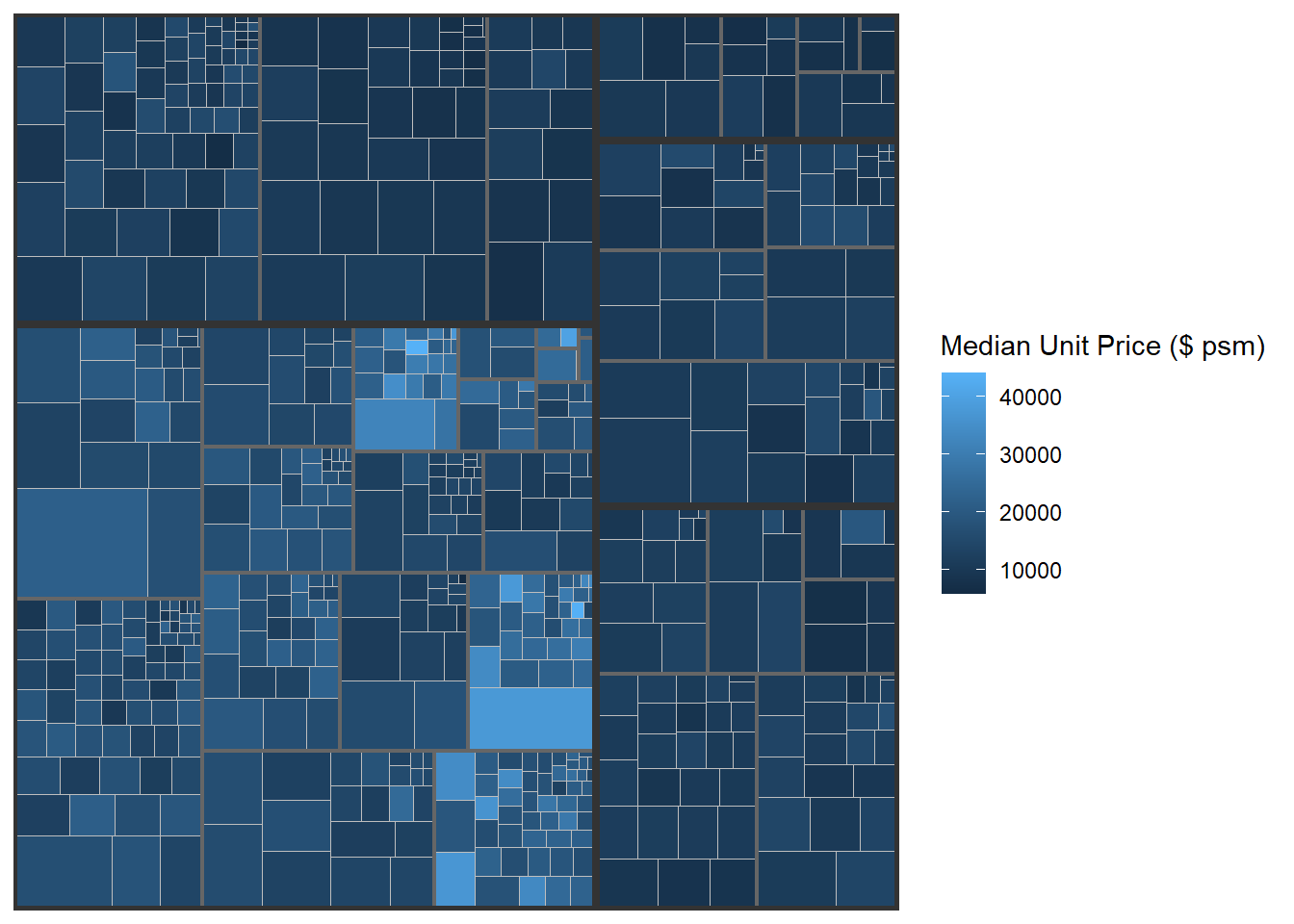
ggplot(data=realis2018_selected,
aes(area = `Total Unit Sold`,
fill = `Median Unit Price ($ psm)`,
subgroup = `Planning Region`,
subgroup2 = `Planning Area`)) +
geom_treemap() +
geom_treemap_subgroup2_border(colour = "gray40",
size = 2) +
geom_treemap_subgroup_border(colour = "gray20")Designing Interactive Treemap using d3treeR
Installing d3treeR package
install devtools package
install.packages("devtools")load the devtools library
library(devtools)install package found in github
install_github("timelyportfolio/d3treeR")launch d3treeR package
library(d3treeR)Designing An Interactive Treemap
treemap() is used to build a treemap by using selected variables in condominium data.frame. The treemap created is save as object called tm.
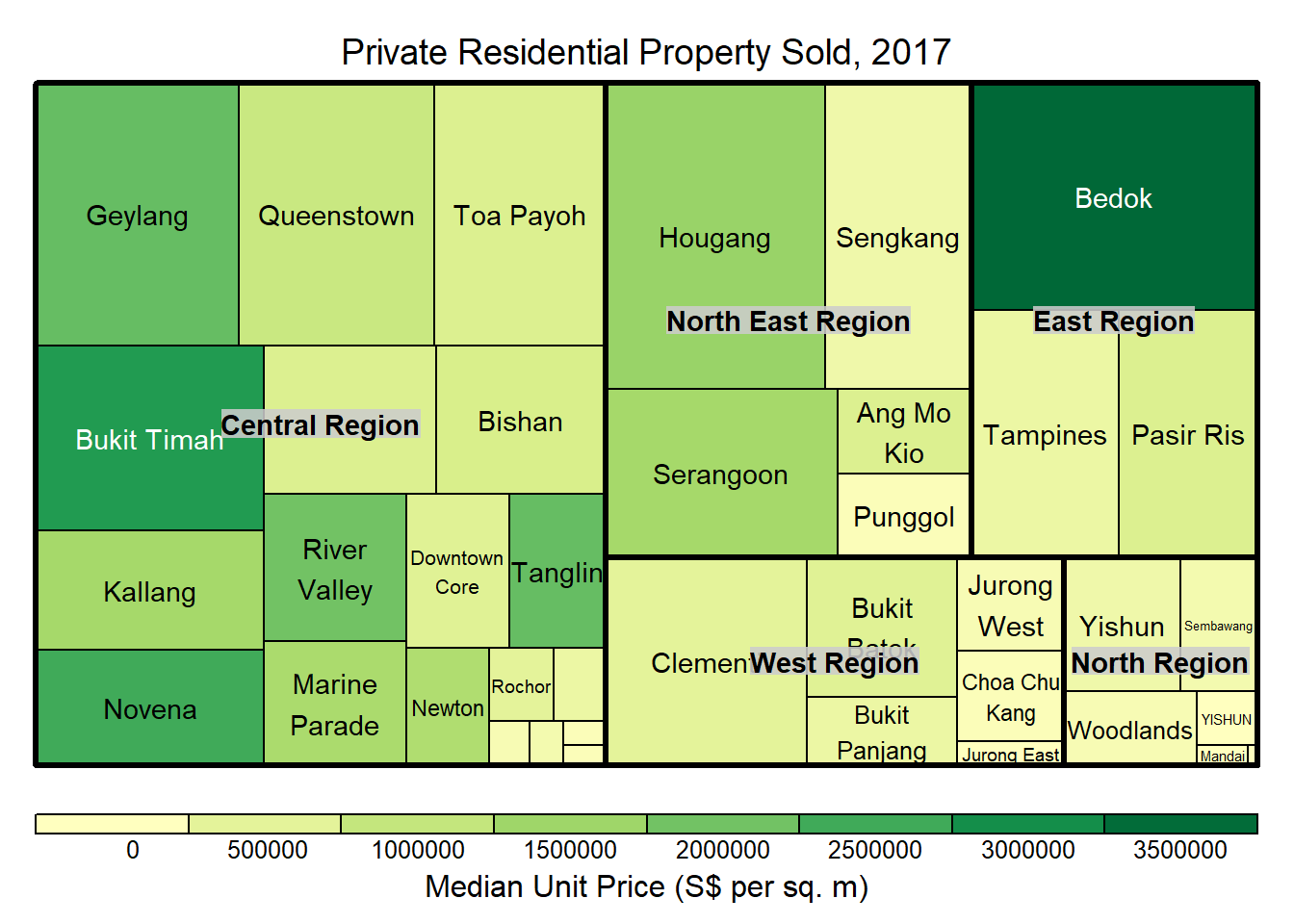
tm <- treemap(realis2018_summarised,
index=c("Planning Region", "Planning Area"),
vSize="Total Unit Sold",
vColor="Median Unit Price ($ psm)",
type="value",
title="Private Residential Property Sold, 2017",
title.legend = "Median Unit Price (S$ per sq. m)"
)Use d3tree() to build an interactive treemap
d3tree(tm,rootname = "Singapore" )